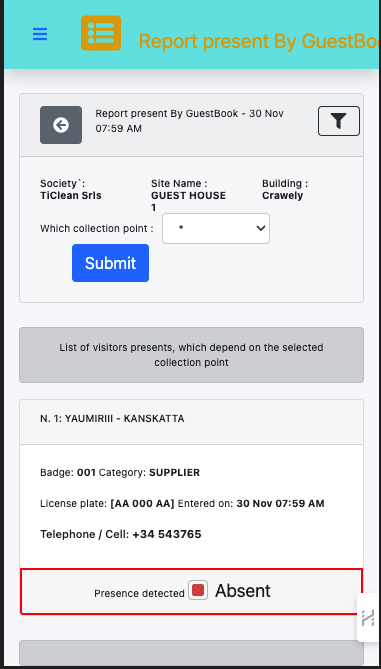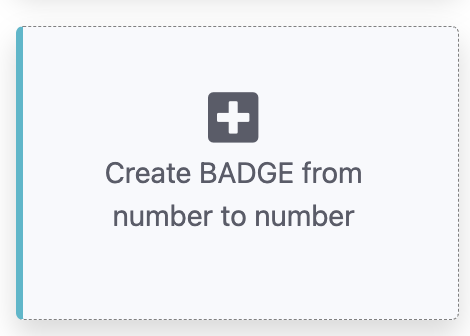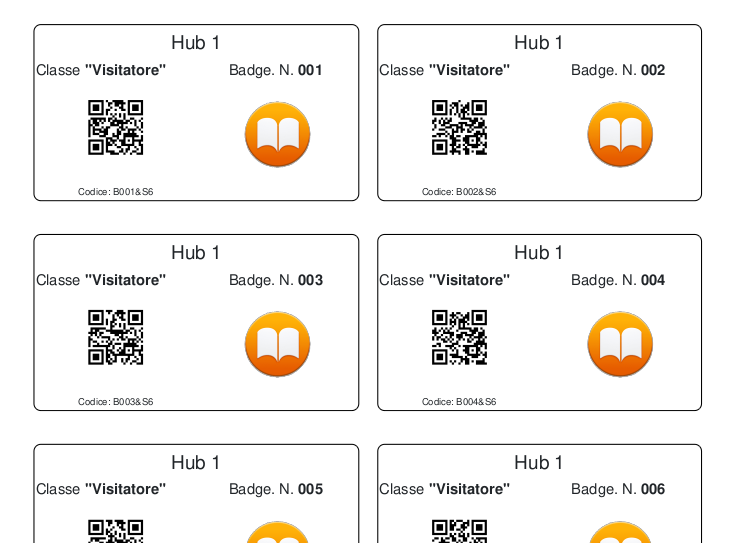How to use EasyBadge?
In three (6) simple steps
Passage No.
1
Get some badge holders:
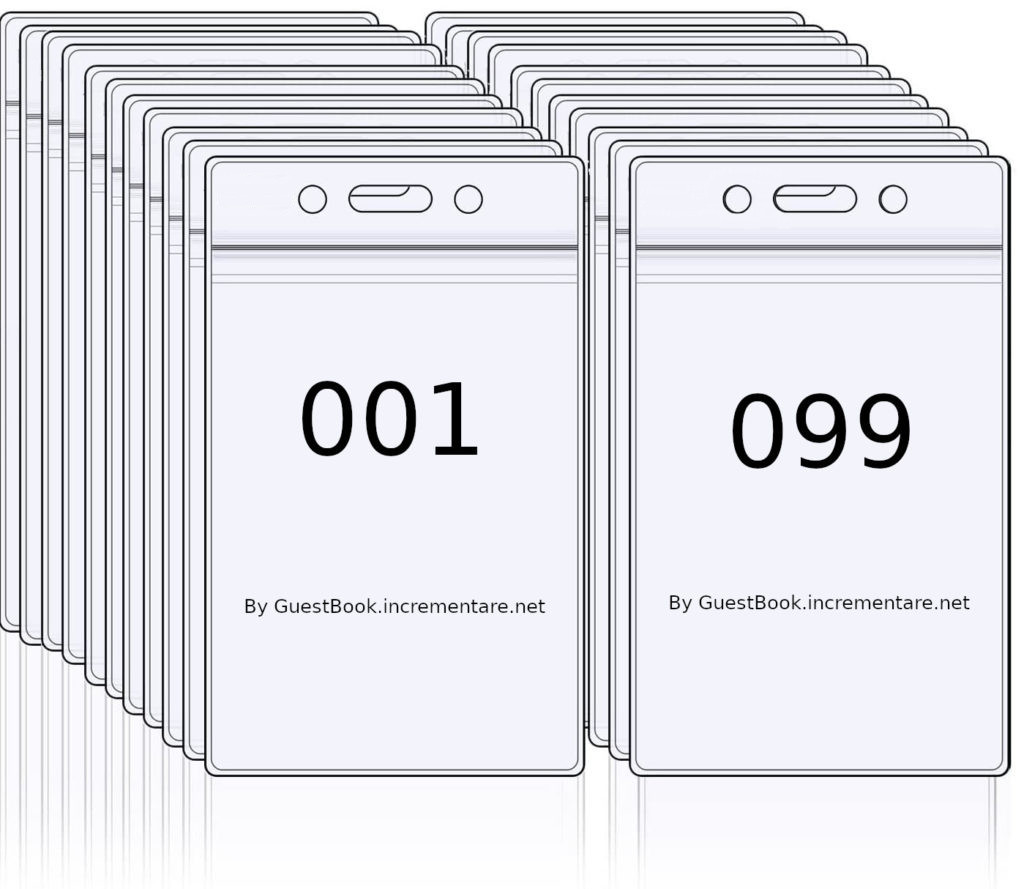
Or buy them from your trusted dealer
Passage No.
2
REMEMBER:
Registration does not involve any charge request, and is immediately available and you can immediately create the badge management collection points.
Vertical badge example, but badges can also be generated orizzontali like the example PDF. With QRCode or Barcode depending on the survey tools.
Recommended product for "Facility Manager" figures: 1 subscription 10 controlled sites
Passage No.
3
Setting your site
Assegna un luogo ed un nome
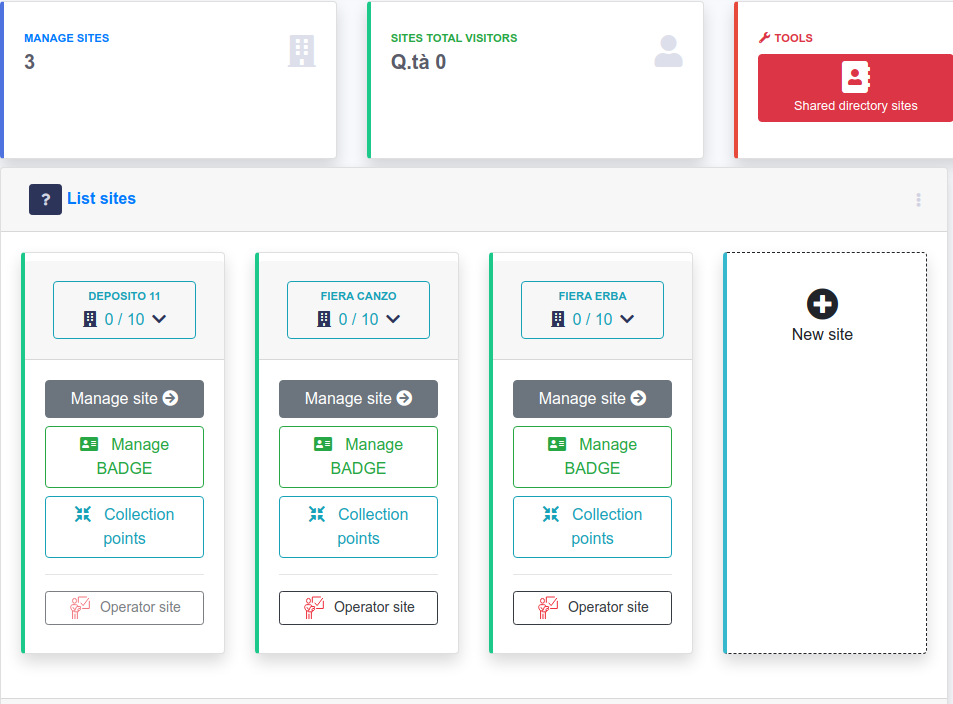
Select "+ new site" is simple. In the Free version you can have up to 3 sites
Passage No.
4
Create the new site only once
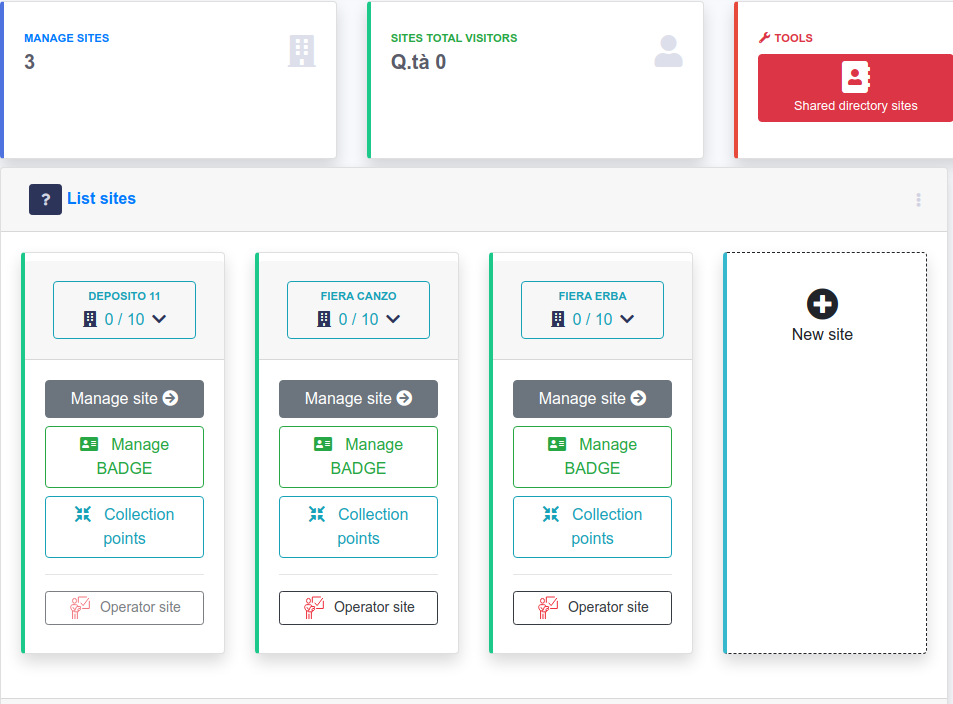
Enter to manage, with "Manage Site"
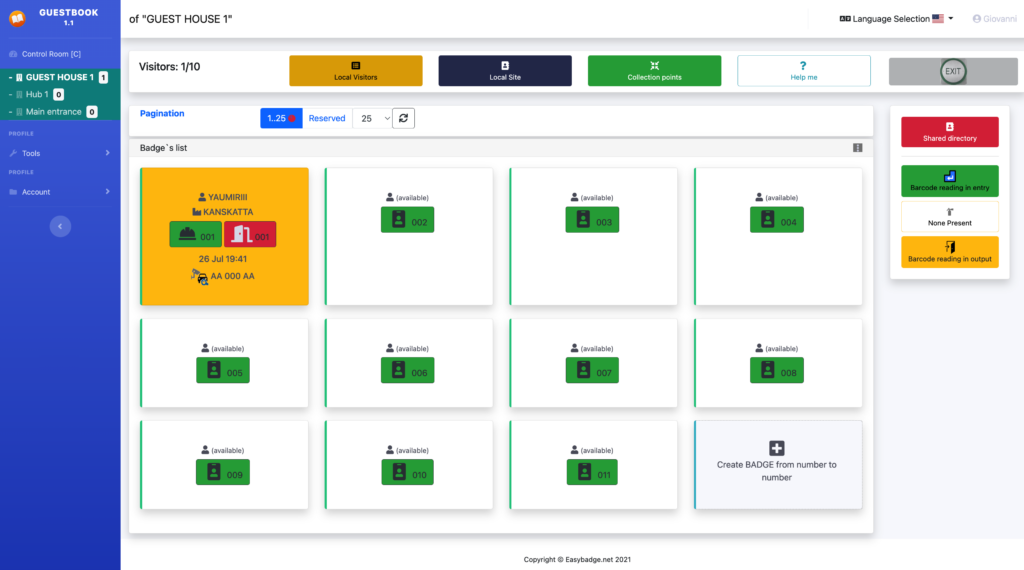
Select "+ new site" is simple. In the Free version you can have up to 3 sites
Passage No.
5
In the "pagination" area there will only be a button with the words "+ create BADGE from number to number":
P.S.: Although you can generate 300 Badges, it is recommended to only request the amount needed for the maximum number of visitors you want to manage.
In medium-sized companies the quantity is usually between 20 and 50 admissible simultaneous presences.
Passage No.
6
Passage No.
Create and print your own badges.
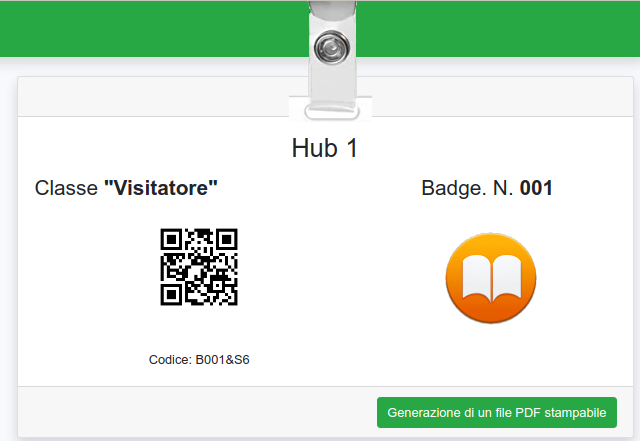
Example of a file in “PDF” format, with the badges to be printed and sent to the relevant personnel:
Do you want example?
Why test me?
Because I'm free for 3 months!
How to use EasyBadge
Operating methods, based on roles
MODAL 1
ADMINISTRATIVE
It allows you to manage ALL your sites or gates from a single console.
MODAL 2
OPERATIVE
A person in charge who can control the site, with a dedicated access.
It will only have to manage the relevant site.
MODAL 3
EMERGENCY
Reachability from mobile devices, in case of emergency.
MODAL 1 - ADMINISTRATIVE
Everything under control in one screen, a complete and expanding Dashboard
Accessible via this button on each site
Manage Site
SITE MANAGEMENT or CONTROL ROOM, allows you to supervise all the sites managed with a single account and a single subscription and a single access account. Don't worry, you won't have to share the account with the operators.
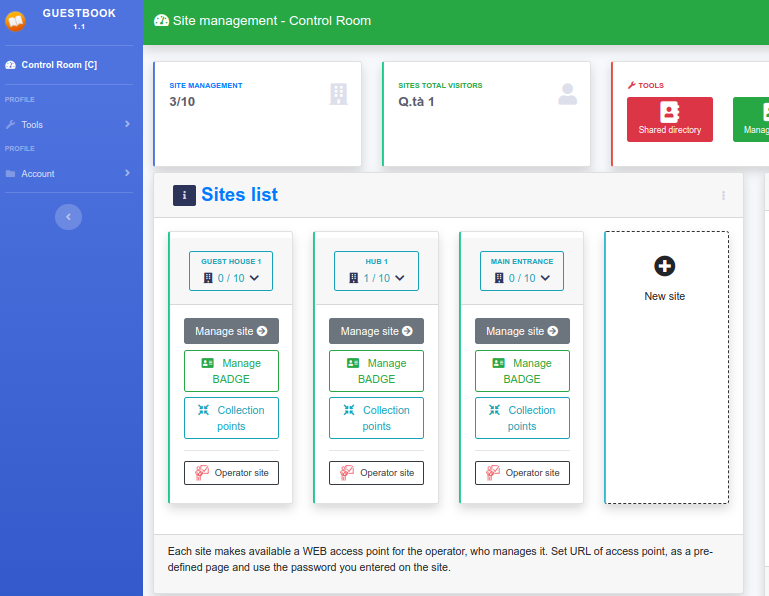
MODAL 2 - OPERATIVE
Version for assigned operator: "Operatror Site"
Accessible via this button on each site
Operator site
A section dedicated to those who actually manage presence on the site, with dedicated URL and password communicated to them, manageable from: Control Room.
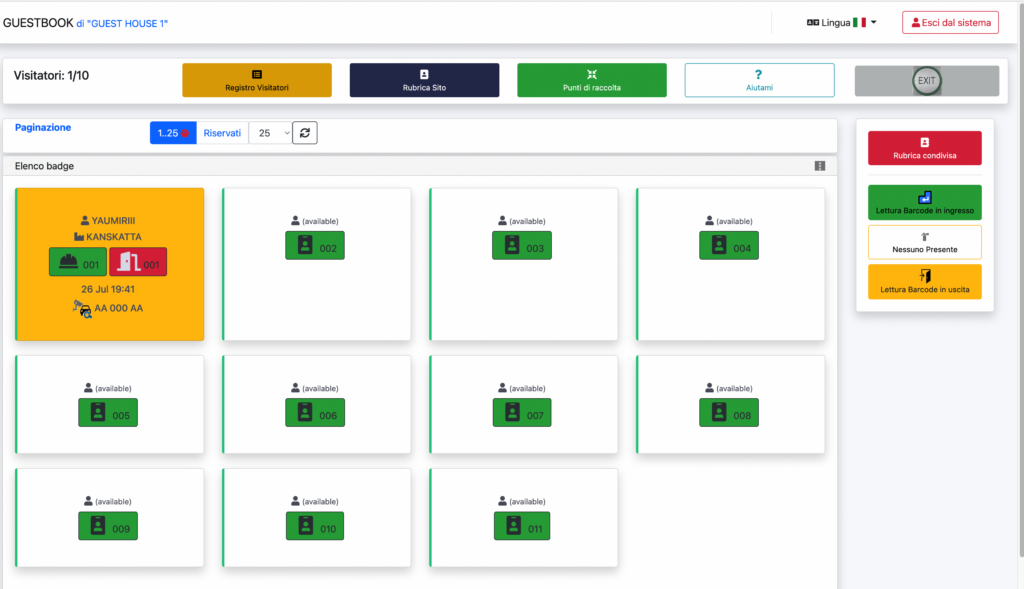

Only what the operator needs
La funzionalità ed efficenza, é tutto quando si ha che fare con le persone!
MODAL 3 - EMERGENCY
SIMPLIFIES STAFF REGISTRATION
Emergency management functionality in case of evacuation and tools, to simplify entry and exit registration.
A practical list of people potentially present is available on the WEB, or on a mobile device
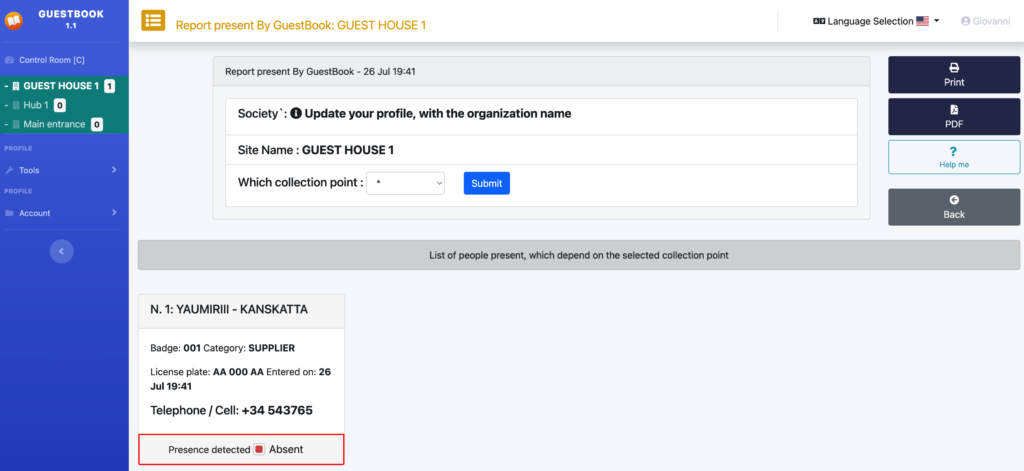
- Check immediately, external people present;
- With the "checkbox" available, memorize your presence at the collection point;
- Stampa un Report;
- Save a PDF file, to keep the detected information alive.